The LEAP-NTH Townsville Application System is clever enough that depending on if you are a Cub, Scout, Venturer, Rover, Leader, or Adult Member, you’ll all see different information during your application process.
LEAP-NTH Townsville
General applications are now closed
Day Worker Applications are open .
Countdown to close of applications for LEAP-NTH Townsville.
Details for registering for LEAP-STH Brisbane are located on their website – https://member.scoutsqld.com.au/leap-south/.
Application Statuses explained
As your application progresses through, there are multiple different statuses and automatic emails you may receive. Below is a summary of the different statuses you may see:
| Status | Meaning |
|---|---|
| Initial | All applications when you first apply will start at Initial. You will be unable to Submit your application and move to the Submitted status until all required fields in your application have been completed, including an ID Photo, and you have signed the Event Consent form. |
| Submitted | Your application has been submitted and we have received it. All that is left for you to progress to SHQ Approved is to make sure your application is fully paid, that your ID Photo meets the requirements (found below), and you maintain a valid Scouts Queensland membership. |
| SHQ Approved | Congratulations! You’re application has reached the final stage in the process. You’ve been fully approved and are ready to attend LEAP. You may still receive a further email or two once Patrol allocations have been released, and these will be visible on the Status page of your application. |
| SHQ Rejected | Your application has been tentatively Rejected due to an issue that prevented it being Approved. We will always email you to prior to your application being moved to this status, to advise you on why this has happened. Normally it would be just because your ID Photo is invalid, or because your membership has lapsed. |
| Withdrawn & Not Proceeding | You will only see these Application Statuses if you have informed us that you are no longer able to attend the event. |
Application System 101
How to apply
If you’ve never used the Queensland Activity Management System before, follow this link to see how to create an account and apply for your first event.
Once you’re logged in, it’s as easy as clicking on “Apply” next to LEAP-NTH – Townsville, and filling out the relevant sections. The eligibility page will tailor the information shown based on your Scouting role; for more regarding the events eligibility criteria, click here. The attendance page will also adjust automatically. Cub Scouts and Scouts will get asked on this page if they wish to be a Patrol Leader at the event or not, so that your Leaders know who is interested in taking charge. It also helps avoid duplicate patrols. For Venturers we don’t ask this question.
Scouts QLD Membership Number
To attend LEAP as an adult or a youth member, you will need to enter in your Scouts QLD Membership Number. The application system will check the number against the Scouts QLD Membership system, if it matches, a green tick will appear
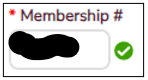
If you are having issues, getting the green tick, confirm there are no spaces before or after the number and the membership is current. If you are needing further assistance, contact you formation leader.
Photo ID
You are required to load a passport photo of yourself, this will be used on your Scouting Activity ID. You will not be able to submit or print your application until you have uploaded a photo.
You will need either a passport style photo that you can scan or a digital photo of the same similar dimensions as a passport photo. The photo must be of a clear head and shoulders shot of you, not wearing a hat or sunglasses, ensure that the orientation of the photo is portrait NOT landscape. Please note that all photos will be scaled to 120px * 140px and photos must be in JPEG format (.jpg).
For further information regarding the requirements for your ID Photo please refer to the Photo Guide.
NOTE: Your application may be rejected and require the photo updated and resubmitted if a suitable photo is not supplied.
Registering as a Cub Scout or Scout
When registering as a Cub Scout, on the bottom of the first page where you enter your membership number, you need to select “Cub Scout”. A new box “Team Role” will appear in which you can leave as “Cub” or you can select “Patrol Leader” if you are the PL for the camp. If you haven’t got your patrol sorted out yet, no worries – leave yourself as a Scout, as this can be updated closer to the event.
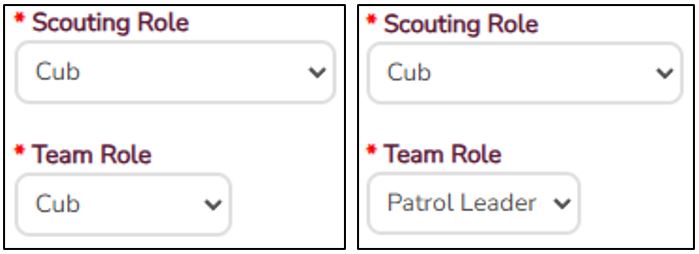
When registering as a Scout, on the bottom of the first page where you enter your membership number, you need to select “Scout”. A new box “Team Role” will appear in which you can leave as “Scout” or you can select “Patrol Leader” if you are the PL for the camp. If you haven’t got your patrol sorted out yet, no worries – leave yourself as a Scout, as this can be updated closer to the event.
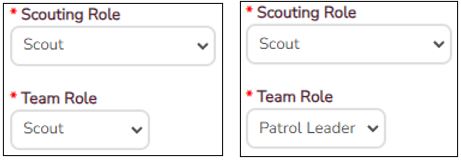
If you select Patrol Leader, a new menu item appears called “Team”.
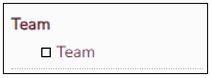
From this menu you can enter in your Patrol Members.You need to enter the patrol member First Name, Surname and Membership Number as entered on their application.
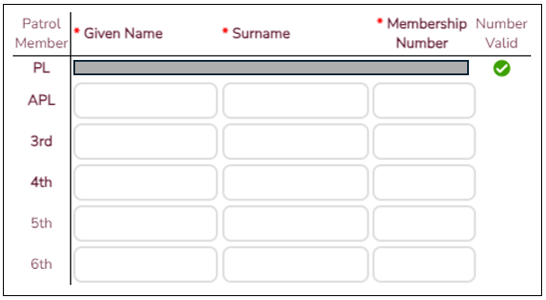
Registering as a Venturer Scout
When registering as a Venturer Scout, on the bottom of the first page where you enter your membership number, you need to select “Venturer”.
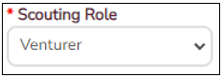
If you are registered for the event as a Venturer and your 18th birthday falls during the LEAP event you are attending, you are going to need apply and receive a Blue Card prior to the start of camp. It can sometimes take a while to recieve a Blue Card, so it would be best to get started on it now so you recieve it in plenty of time. Once you have the card details, enter them into application system from the “Leader Information” menu.
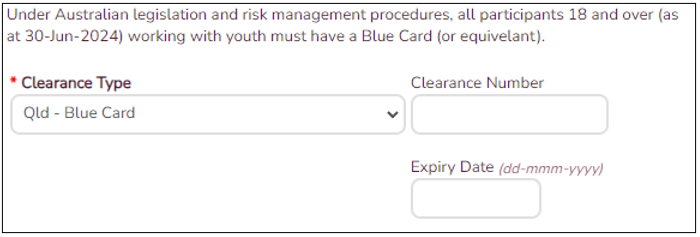
If you need help with this process, ask your leader for guidance.
Why do Venturers see Leader pages?
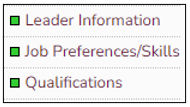
Due to a system limitation the application system could only support one price point for Participants. So to have Venturers charged a different price to Scouts, they had to be created in the backend as a different staff tier. The downside was that the Leader information pages were unable to be turned off from visibility to the Venturers.
To allow you to submit your application, please go to the “Leader Information” tab, select “Venturer” for the current role, “No Clearance held” for the Blue Card, “Student” for the ocupation and the under “Pre-allocated Job Details”, enter “Participant” (as shown below).
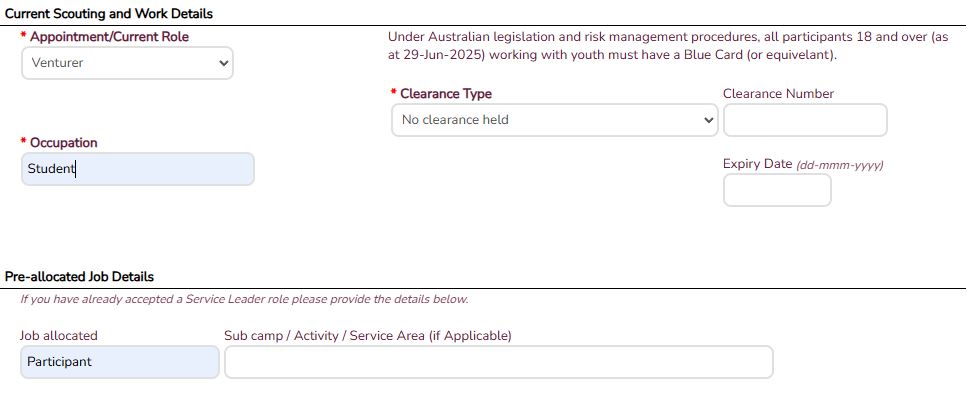
Registering as a Rover, Leader, or Adult Member
If you are a Rover, Leader or an Adult Member, you need to select the relevant Scouting Role from the drop down menu.

You will need to enter in your role current role in Scouts, your occupation and your current Blue Card details (expiry date needs to be after the completion of the LEAP event you are attending).
On the first page under “Preferred Name”, you could enter your Craft Name and that will then appear on your registration tag.
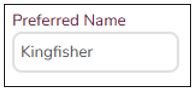
The system will also confirm (via your membership number entered on the first page) you have completed the mandatory training modules. You will not be able to submit the application until both modules show as “Completed/Current”.

On the “Leader Information” page, you will also see “Pre-allocated Job Details” section. If you have already been allocated a role, please enter it here and we will update your appointment when we process your application.

If you haven’t entered a “Pre-allocated Role”, you will need to select your three preferences for a role at LEAP (note: your role may differ from what is selected as positions are filled).
Suggest adding any skills you have (scouting or otherwise) to allow the committee to determine where you would be best suited.
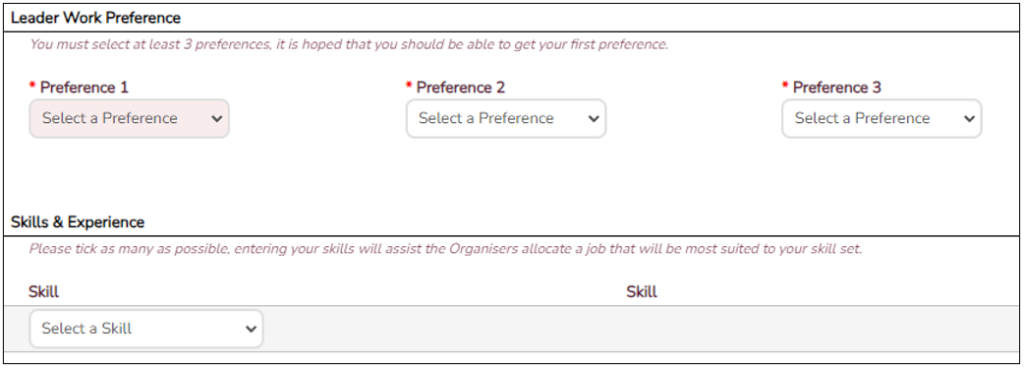
Also enter any Scouting qualifications as these may be needed by the LEAP team.

Merchandise
Youth Members
For youth members, the Polo Shirt is included in the event price. You will need to select a size. You can select “Youth Member (shirt included)” but it is not required.
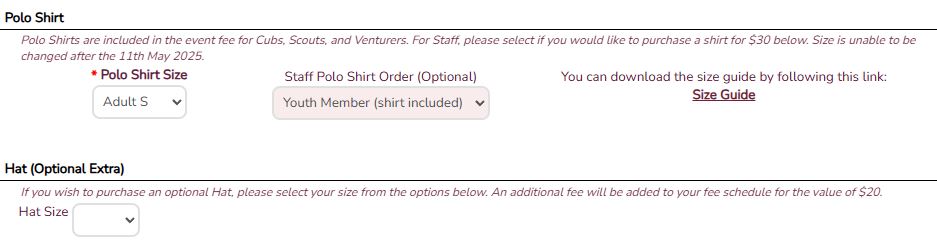
The hat is not included however if you wish to purchase a hat, select a hat size and the LEAP Hat will appear on the status page.

Adult Members
For Rovers, Leaders and Adult Members, the Polo Shirt IS NOT included in the event price. You will however need to select a Polo Shirt Size before you can submit your application. To ensure you don’t get charged for a Polo Shirt, select “No I don’t want to order a shirt“

If you do want to purchase a shirt, select a Polo Shirt size, and then select “Yes I would like to order a shirt“.

An amount of $30 will be added to the status page.

Medical & Dietary Requirements
Please ensure you review and complete the relevant sections of the medical and dietary requirements sections of the application.
For EVERYONE attending LEAP-NTH Townsville, this is critical as your meals are supplied by the LEAP team so need to ensure we can accommodate your requirements.
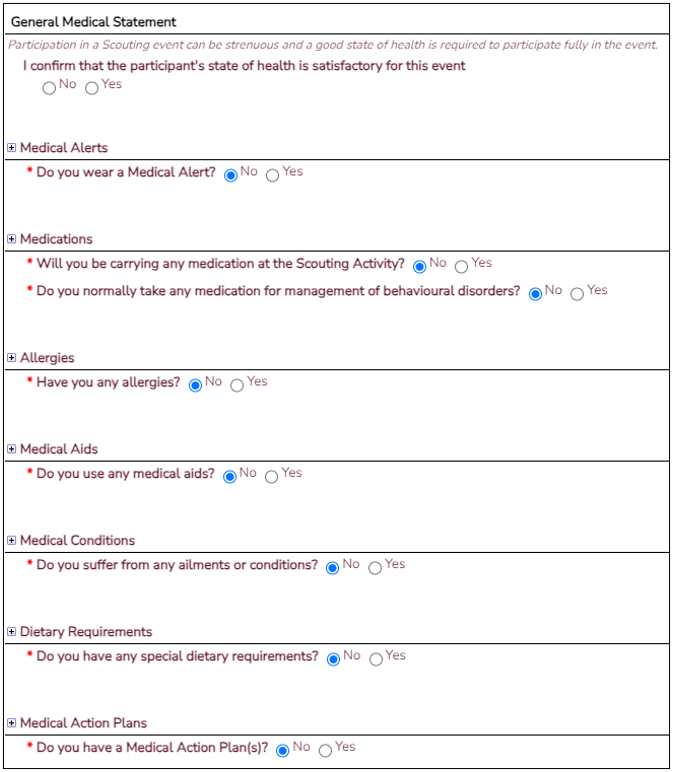
Payment
Have a look at the “Event Fees” page for more information on payment – click here
Okay cool – I’ve applied, why haven’t I been approved yet?
There are three things we look for before someone gets marked as SHQ Approved.
- Your photo – maybe it has been rejected.
- Endorsement from your Unit/Group Leader – check with your Unit/Group Leader to confirm they have received an endorsement request.
- Your Scouts Queensland Membership is current. To verify this, on the Personal page you should see a Green Tick next to your membership number. If this shows a Red Cross or a Yellow exclamation mark, there is something wrong with your membership. Speak to your Group Leader for more information.
Perfect – this helped. But I’m still confused…
No problems – Email our Admin team for assistance.